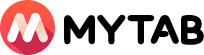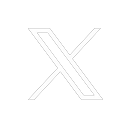MyTab homepage setting: Edge
The first setting method
1.After opening Edge, click the icon in the upper right corner to open the "settings" options.
2.Enter the settings interface, click "Start, Home Page and New Tab", set the circled part in the picture, and enter the URL web.mytab.link
3.After that, as long as you click on the home page every time, the MyTab page will be displayed.
The second setting method
1.After opening Edge, click the icon in the upper right corner to open the "settings" options.
2.Enter the settings interface, click "Start, Home Page and New Tab", set the circled part in the picture, and enter the URL web.mytab.link
3.After that, as long as you click on the home page every time, the MyTab page will be displayed.
MyTab homepage setting: Edge
The first setting method
1.After opening Edge, click the icon in the upper right corner to open the "settings" options.
2.Enter the settings interface, click "Start, Home Page and New Tab", set the circled part in the picture, and enter the URL web.mytab.link
3.After that, as long as you click on the home page every time, the MyTab page will be displayed.
The second setting method
1.After opening Edge, click the icon in the upper right corner to open the "settings" options.
2.Enter the settings interface, click "Start, Home Page and New Tab", set the circled part in the picture, and enter the URL web.mytab.link
3.After that, as long as you click on the home page every time, the MyTab page will be displayed.